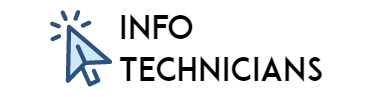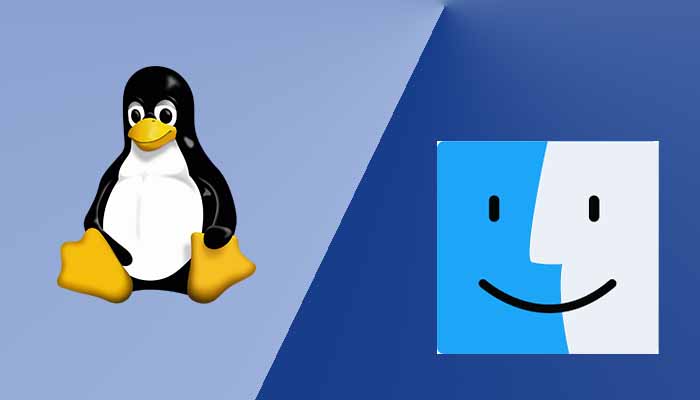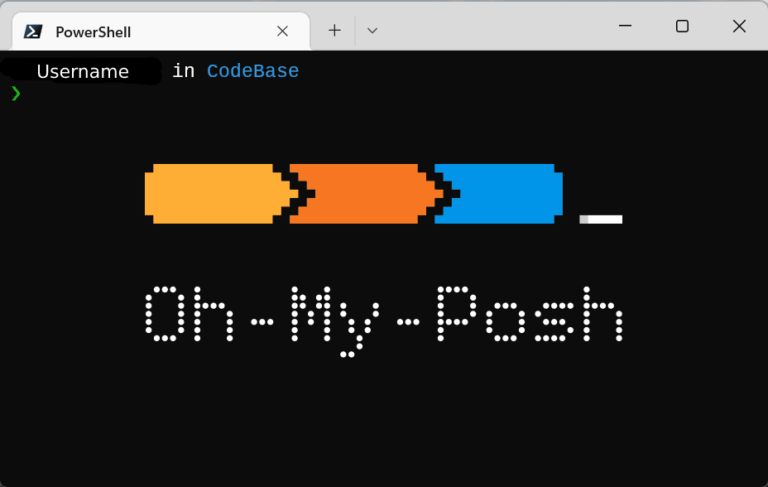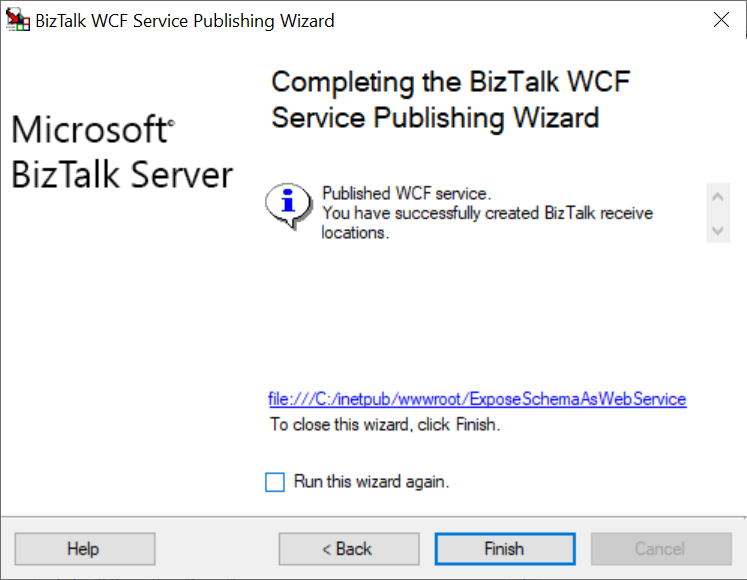How to turn off Windows Security/Windows Defender in Windows 10? – Simple way
Hello Info Technicians…
In this blog, we are going to see how to turn off Windows Security or Windows Defender in Windows 10
Turn off Windows Security/Windows Defender:
Step 1: Search for Windows Security in Search Bar and open it.
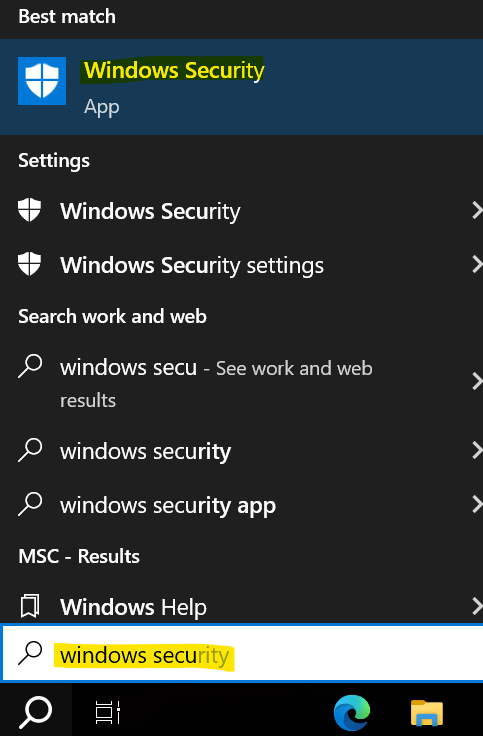
Step 2: After open, click the Virus & threat protection option.

Step 3: Under Virus & threat protection settings click the Manage settings.

Step 4: Turn off the Real-time protection. While doing this you will get one pop-up window to confirm the Changes. Click “Yes” in the pop-up dialog box.

Hope this helps!
Thanks for reading 🙂