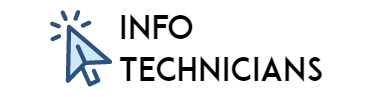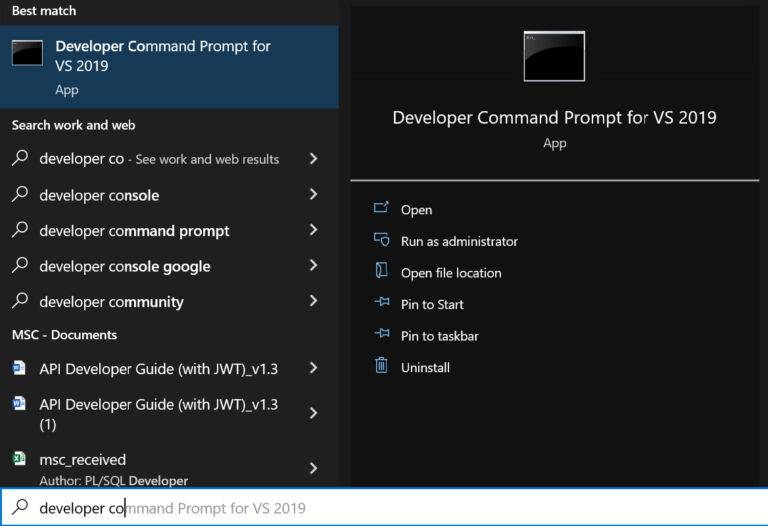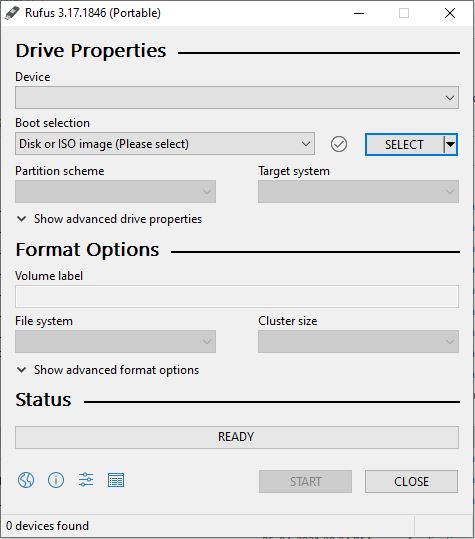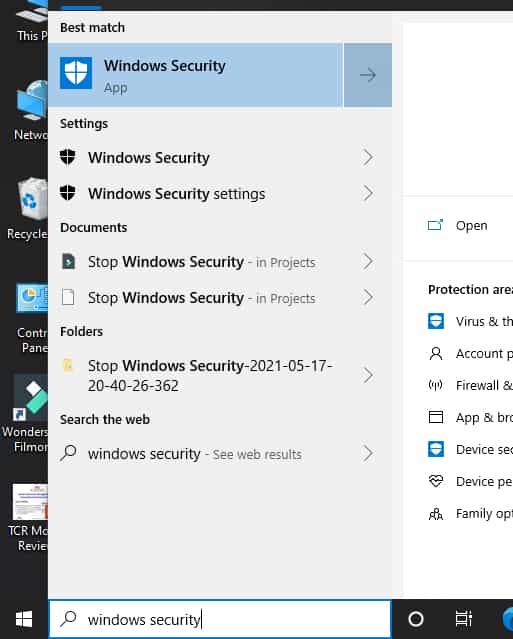Initramfs unpacking failed: Decoding failed – Simple Solution
In this blog, I’ll show how to resolve the error Initramfs unpacking failed: Decoding failed
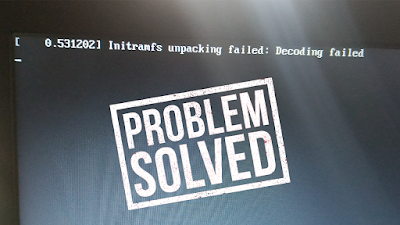
I got this error in Ubuntu Linux while booting.
This error took more time to boot and after this error my system booting normally.
After resolving this initramfs unpacking failed: Decoding failed error my Ubuntu starts quickly.
Table of Contents
Solution for Initramfs unpacking failed: Decoding failed:
Please read all the steps carefully. I hope this will solve your problem 🙂
Step 1:
- Open Terminal in your Linux (Mine is Ubuntu 20.04)
- You can open Terminal by pressing Ctrl + Alt + T
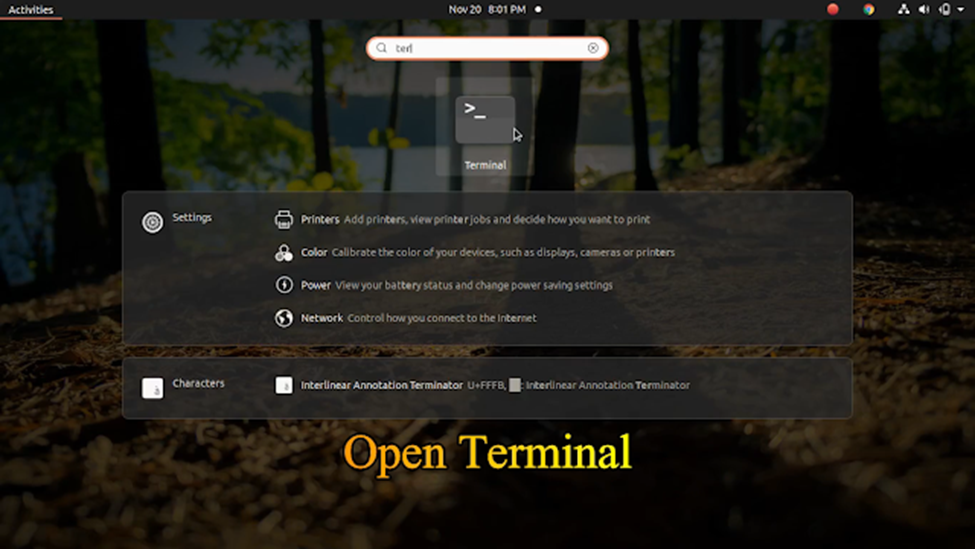
Step 2:
- Type the following in Terminal
- sudo vi /etc/initramfs-tools/initramfs.conf
- Then type your password and hit the Enter button

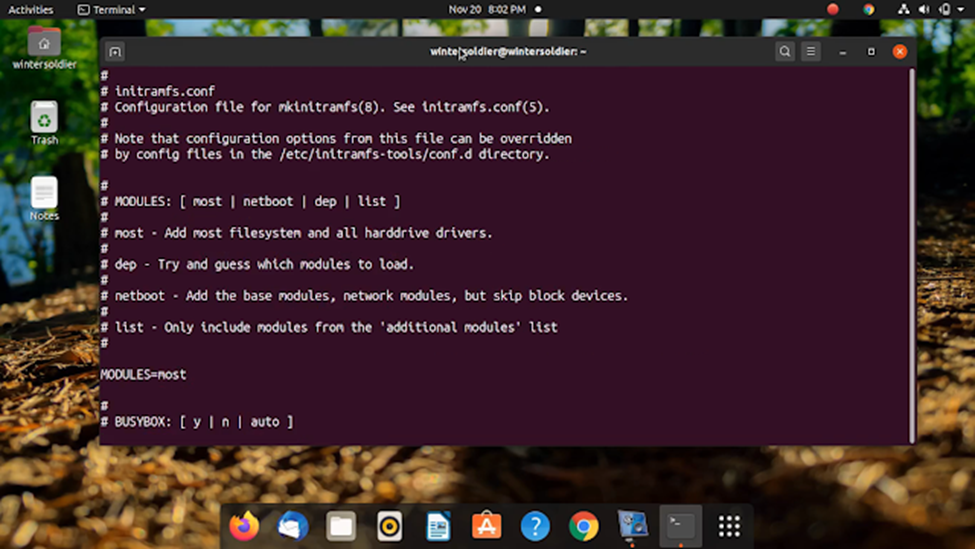
Step 3:
- Now open Text Editor
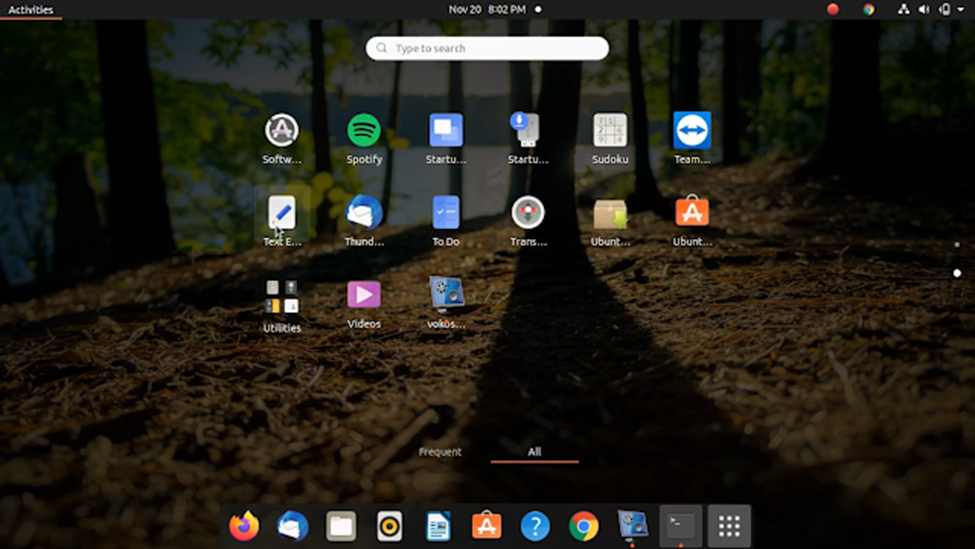
- Not type the below text in Text Editor.
- COMPRESS=gzip

- Copy that COMPRESS=gzip text
Step 4:
- Find COMPRESS=lz4
- Delete that line by pressing the Delete key.
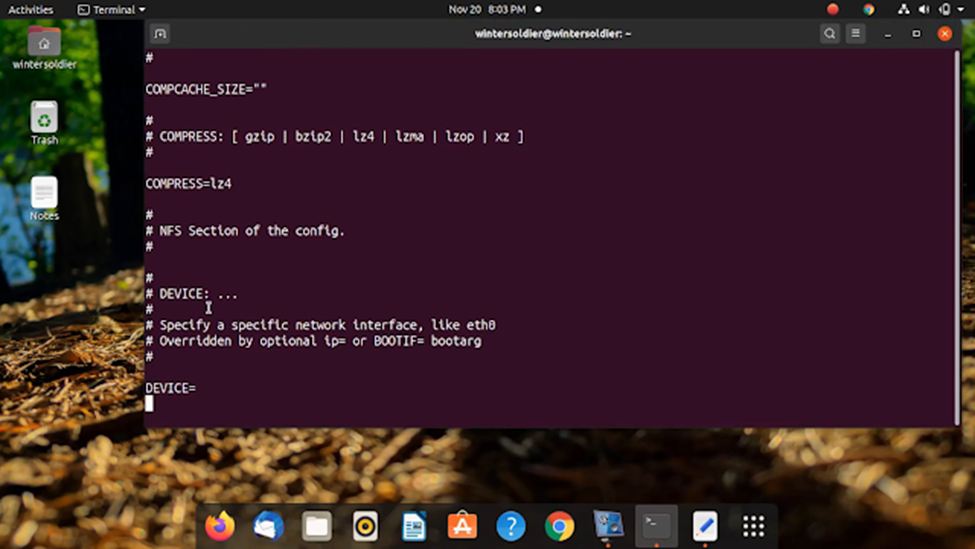
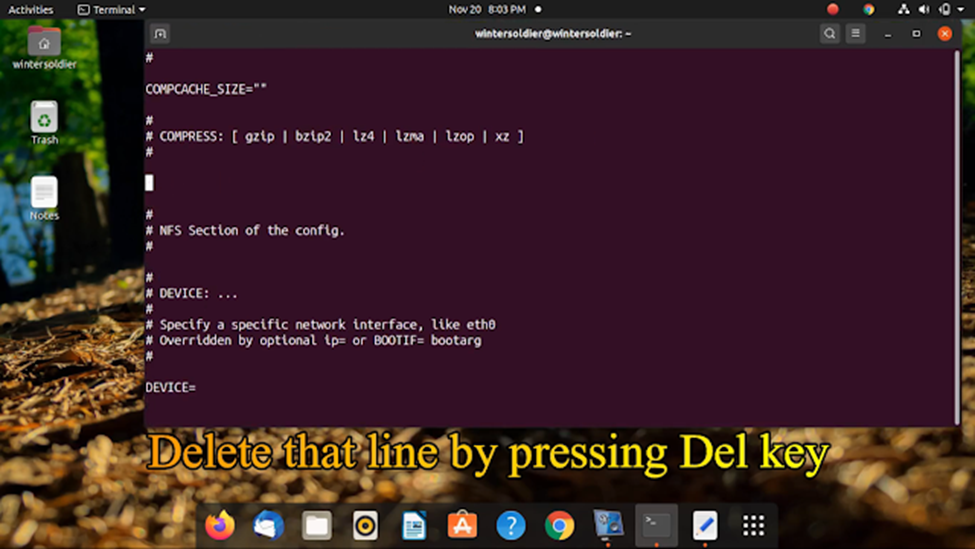
Step 5:
- Paste the copied COMPRESS=gzip text in that line
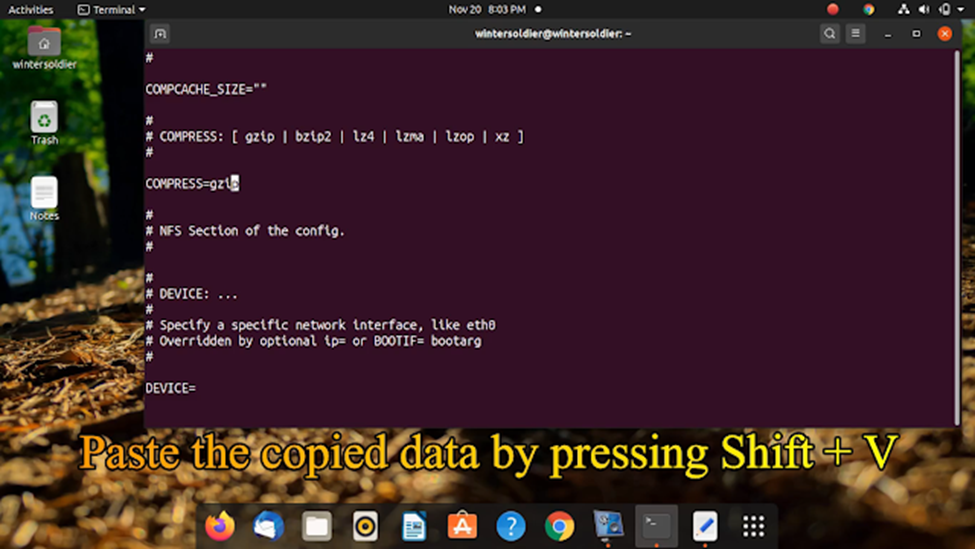
Step 6:
- Press Shift +: to enter command mode
- Then type wq! to force save the File.
- Now press Enter.
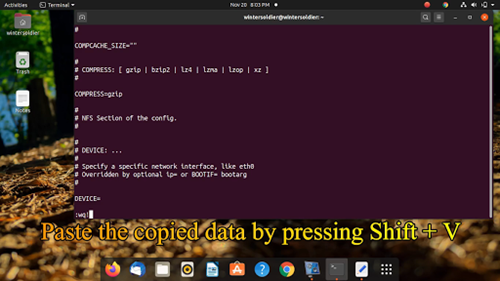
Step 7:
- Type sudo update-initramfs-u to update.
- For this, you need an internet connection.
- It will take a while so please wait.
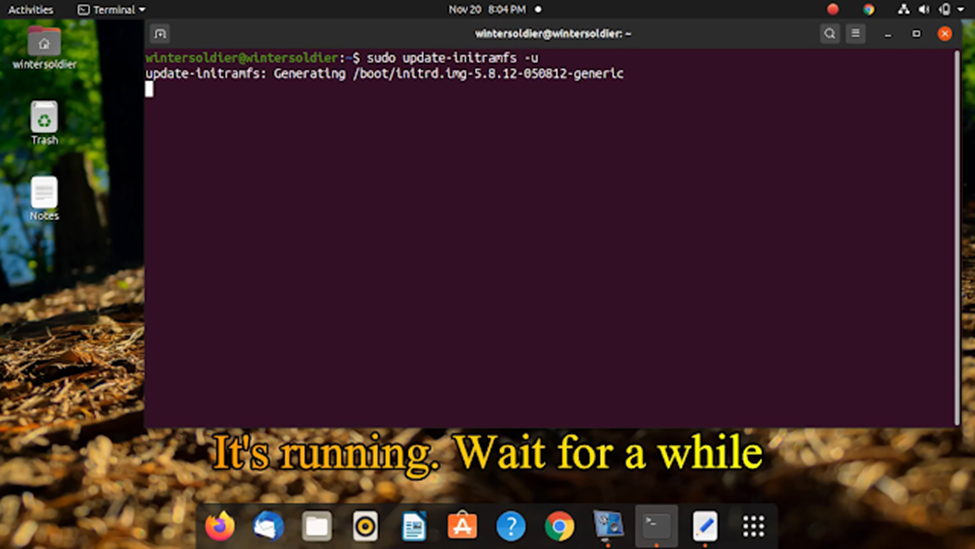
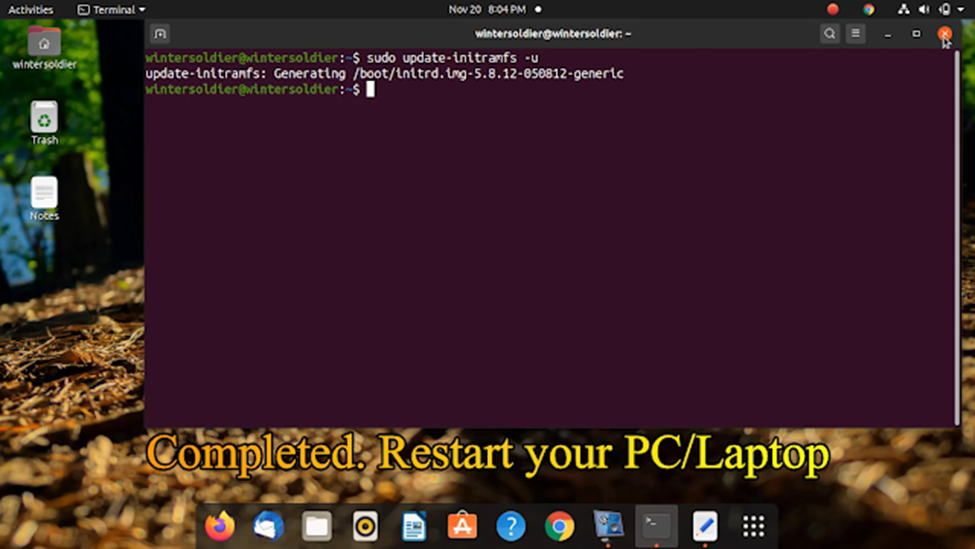
Step 8:
- After completion, you need to restart your PC/Laptop
- At the time of Restarting, you can’t see that error Initramfs unpacking failed: Decoding failed.
Thanks for reading. I hope it will work for you guys.
If it works don’t forget to comment below.