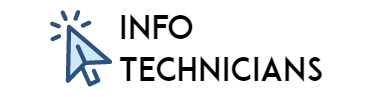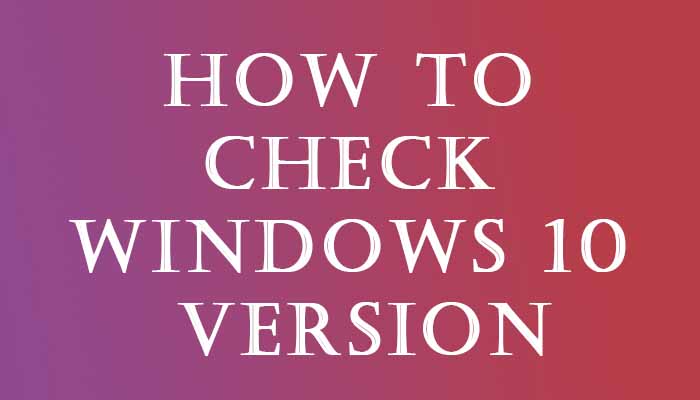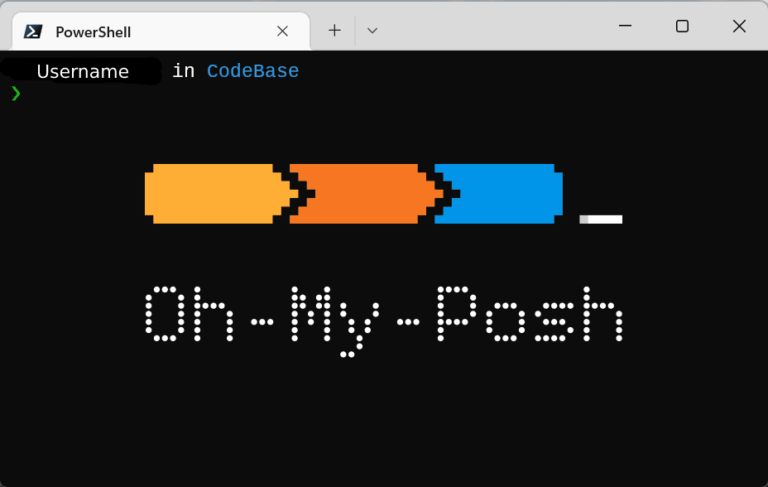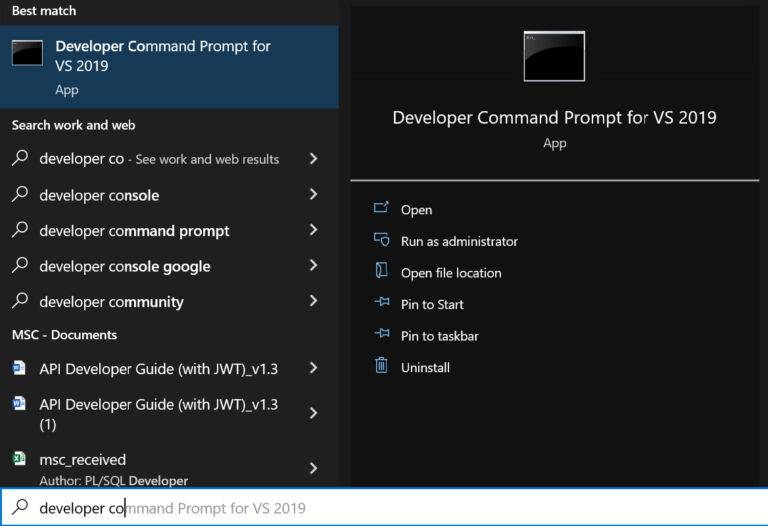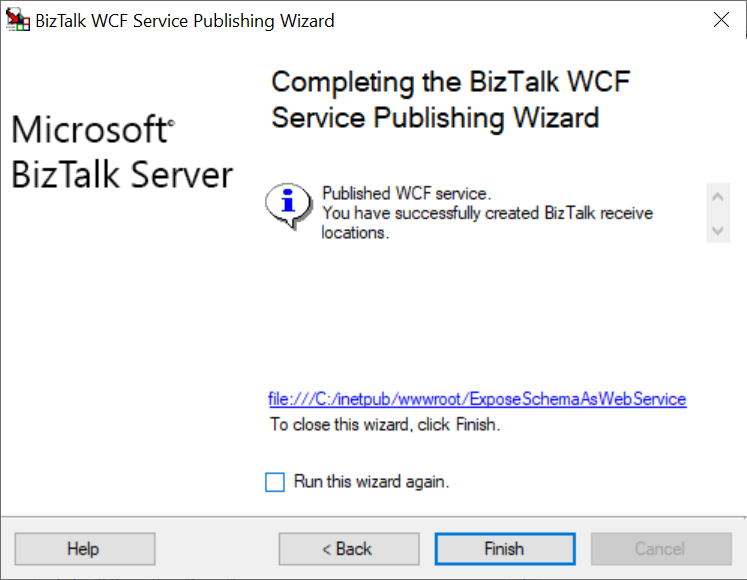How to Download Windows (7,8,10,11) very easy
Hello info technicians
In this blog, we are going to see how to download any Windows version very easily by using Rufus software. Let’s get started 🙂
First, we need to download Rufus software from the Rufus website. It’s about 1.5MB only.
You can download normal Rufus or Rufus Portable from their site.
How to Download Windows
Step 1:
Make sure to connect the internet to your PC and run Rufus software.
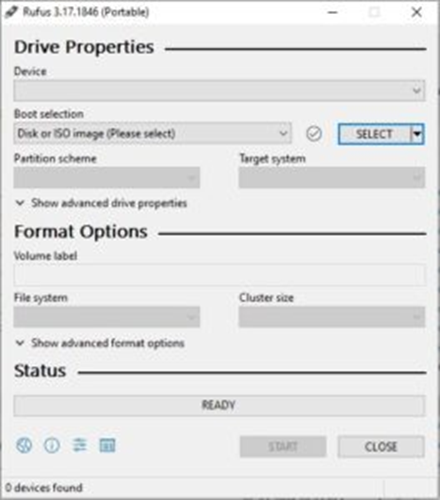
Step 2:
Now change SELECT to DOWNLOAD by pressing the small down arrow button.
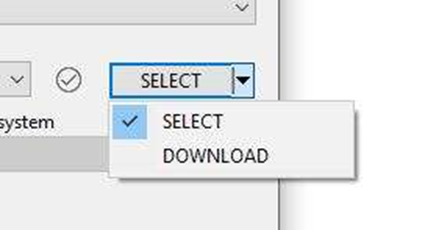
Now click the DOWNLOAD button
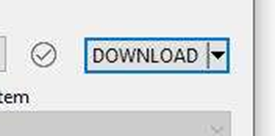
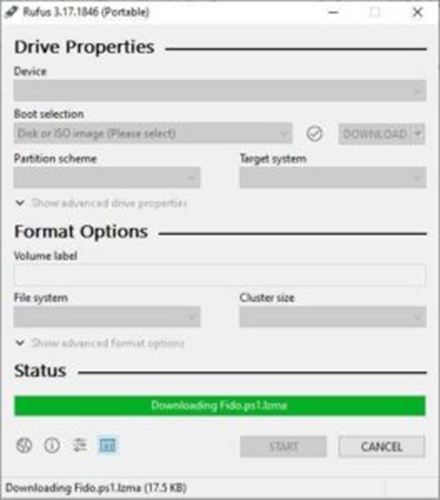
After that, you will get the Download ISO Image window. There you can select the windows version like Windows 11, Windows 10 etc. And then click Continue.
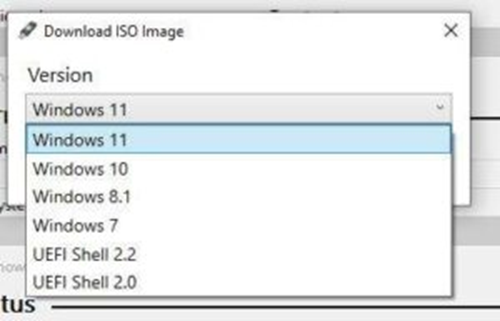
Now you can select the Release and click Continue.
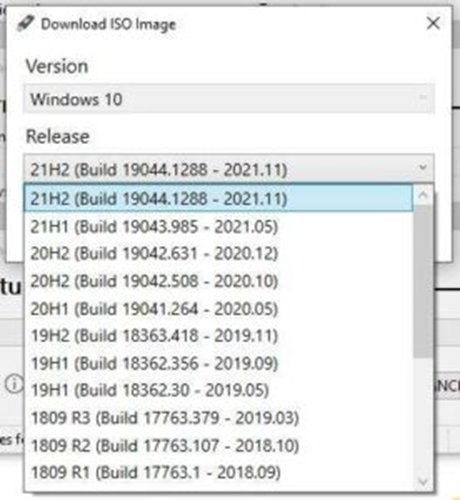
Now you can select the Edition like Home/Pro/Edu and click Continue.
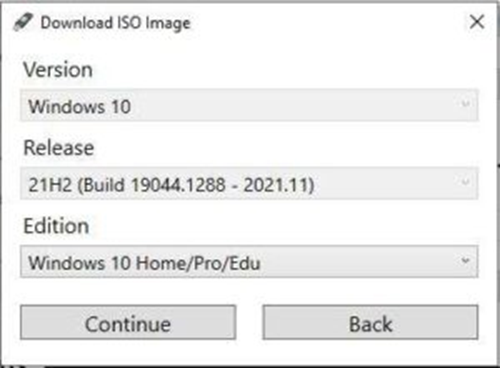
Now select the Language and click Continue.
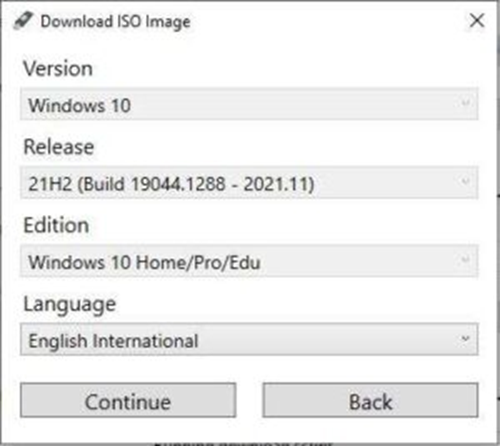
Step 8:
Now select the Architecture x64 or x86 (x64 is 64 bit and x86 is 32 bit).
- I recommend checking the Download using a browser. It will download by using your web browser.
- You can continue without checking the Download using a browser box. Now click Download.
If one does not work, try another I have mentioned above.
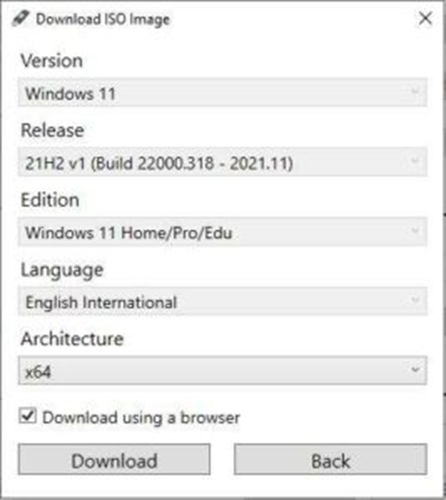
It will ask where to save your Windows (ISO Image). Give the path you prefer where you want to save Windows.
It will take some time based on your internet speed.
I hope this blog helps you to download any Windows version very easily.
Thanks for reading 🙂